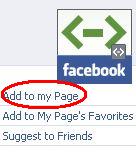With Facebook’s efforts to become the Google of search and its ever-increasing base of users, the world’s largest social network is also quickly becoming a powerful marketing tool for small businesses.
But how can I harness its more powerful tools to get even more out of social media marketing?
Customizing your Facebook page beyond the standard offering can go a long way toward maximizing the benefits of social media marketing. But Facebook isn’t a regular website – you won’t customize it like your business’ regular website.
Rather than HTML, Facebook uses a coding language known as FBML, a subset of HTML. Short for “Facebook Markup Language,” you can add this coding to your Facebook page to your site in these 4 easy steps:
- Make sure you’re listed as an administrator on your company’s Facebook account
- Go to the static FBML application
- Click the “Add to my Page” link
- You will see a window containing a list of Facebook pages that you’re an administrator for. Click the “Add to Page” link to add the application to your particular page
Now that you’ve got FBML added to your Facebook, you can begin customizing your page but before you start, you need to decide whether you want your FBML box as a tab or keep it on your wall.
Once you decide where you want the FBML tab and add it, you will need to give it a name. First, click the “Edit Page” link underneath your page’s logo and scroll down to the “Applications” section, find the FBML application and click edit…here’s where you can name your FBML box and make other customizations. You can even add more FBML boxes (but the limit is 10).
Now that your FBML box has a name, you’re ready to start adding content.
For pictures, Photobucket is considered to work best but you can also store your pictures within Facebook or on Flickr…the maximum width for an image in the FBML box is 520 pixels.
There is no maximum height but like regular web pages, you should minimize the amount of scrolling your visitors need to do to see your main message.
If you’re uploading an image to your FBML box, use the following code:
<a href=”http://xxxxx” mce_href=”http://xxxxx” target=”_blank”><img src=”http://yyyyy” mce_src=”http://yyyyy” width=”##px” height=”##px” border=”0″ alt=” “></a>
Replace the “xxxxx” with the target URL and replace the “yyyyy” with the direct link to your uploaded Photobucket image. Replace the “##” with your image’s width and height in pixels.
You can also add YouTube videos to your Facebook profile using the following code:
<fb:swf swfbgcolor=”000000” imgstyle=”border-width:##px; border-color:white;” swfsrc=”http://www.youtube.com/v/xxxxx” imgsrc=”http://img.youtube.com/vi/xxxxx/2.jpg” width=”520″ height=”400″ />
The “xxxxx” represents your YouTube video ID, the code you see after the equal sign in the following YouTube URL – http://www.youtube.com/watch?v=MqqKPWhY4es
You can adjust the “swfbgcolor” and “imgstyle” settings to your preferences. You can also adjust the width and height of the video display at the end of the code…like pictures, 520 pixels is the recommended maximum.
Finally, you can even set your FBML box to be your Facebook’s default landing page. To do this, go to the “Edit Page” link underneath your logo and scroll down to the “Wall Settings” area. There you will see a section called “Default Landing Page for Everyone Else.” By doing this, visitors who are not fans will land on your FBML page while your fans will be directed to your Wall page.
FBML is a powerful tool to help you market your small business on Facebook. Simple static Facebook pages will not bring the benefits customization through FBML will. Take a look at some of our other posts and check back with us again soon for more tips on how you can Facebook to market your small business.